How do you disable the driver signature enforcement in Windows 10? Driver signature enforcement error screen can’t be cleared…… If you are going to turn off the driver signature enforcement feature on your 64 bit or 32 bit Windows 10, Windows 8.1, Windows 8, Windows 7, Windows XP or Windows Vista.
Windows will alert you if a driver is not signed or is not certificated with one of the messages like:
*Windows can’t verify the publisher of this driver
*This driver has been altered
*Windows cannot install this driver
Disable Driver Signature Verification through Troubleshoot
Step 1. Enter Troubleshoot.
There are many ways to get into Troubleshoot. In Windows 10/8.1/8, you can click “Restart” from the power options menu or the Start menu and hold down the “Shift” key at the same time. Once the computer has rebooted, you will be able to choose the Troubleshoot option. Or you can try Windows key + R to bring up the Run box, try shutdown/r/o and hit Enter, click “Close” to sign off and then you can choose the Troubleshoot option when the computer has rebooted.
Step 2.
Select “Advanced options” and “Startup Settings”.
Step 3.
You need to restart you computer one last time to modify boot time configuration settings.
Step 4.
You will be given a list of startup settings, including “Disable driver signature enforcement”. To choose the setting, you need to press F7 key.
In Windows 7, XP and Vista, you can continuously pressduring boot-up to get to Advanced Boot options (on some other systems, you need to first pressto go into Boot Menu and then pressto reach Advanced Boot options). When the menu pops up, use the Down arrow key to scroll to “Disable driver signature enforcement” and press “Enter”. Continue the boot process.
Your PC will reboot and you are able to install any drivers including the unsigned drivers without error messages.
Disable Driver Signature Enforcement Permanently and Completely
You can try commands to disable driver signature enforcement permanently and completely.
Step 1.
Open a Command Prompt with admin privileges. In Windows 10/8.1/8, press the Windows key + X and select “Command Prompt (admin)”. In Windows 7/XP/Vista, you can type “command prompt” in the Start search box, right-click on “Command Prompt” in the result and select “run as administrator”.
Step 2.
Type the following command and press the Enter key:
bcdedit /set testsigning on
You should receive the “The operation completed successfully” message.
In our test, you can also type the commands as below:
Please pressafter each line.
bcdedit.exe -set loadoptions DDISABLE_INTEGRITY_CHECKS
bcdedit.exe -set TESTSIGNING ON
Step 3. Close the Command Prompt window and restart your computer. Now you can install any unsigned drivers without problems.
How to Enable Driver Signature Enforcement if Needed
You can enable driver signature enforcement whenever you need. Try the 2 methods. Both requires to type commands in Command Prompt window. To enter Command Prompt, refer to Top 2 above.
Method 1. If you disable driver signature verification through Troubleshoot, type the following commands:
bcdedit.exe -set loadoptions DDISABLE_INTEGRITY_CHECKS
Restart your computer.
Method 2. If you turn off driver signature verification with the 2th method, try the command below:
bcdedit /set testsigning off
Reboot your computer.
source : Top 2 Ways to Disable Driver Signature Enforcement on Windows 10/8.1/8/7/XP/Vista
How To Turn off the Install Driver Signature Enforcement
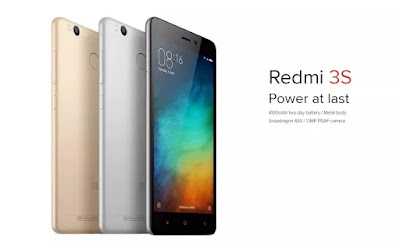









{ 0 comments... Views All / Send Comment! }
Post a Comment
Note: Only a member of this blog may post a comment.