Attention !!!
Backup your Redmi 3S / Prime before flashing
DWYOR
Tools to Flashing Redmi 3S / Prime :
- MiFlash Beta (32&64Bit) or Miflash (Only 64bit)
- Minimal ADB Fastboot
- Qualcomm Driver
* Read : Redmi 3S/Prime Tools and Driver
- Rom
*Read : Redmi 3S / Prime Official Rom
Before Flashing Redmi 3S / Prime
* Download and Install Equipment* For users of Windows 64bit before the first turn off the Install Driver Signature Enforcement
how to turn off the Install Driver Signature Enforcement,
Flashing Redmi 3S / Prime
1. Install Miflash2. Install ADB Fastboot
3. Turn off and then enter Download Mode 3S (Pow + Vol Up)
4. Click the "Download" screen will be blank
5. Connect 3S to PC
6. Install Qualcomm and Open Device Manager and find QHSUSB_BULK then right-click and update driver software
* Wait until the installation of Qualcomm completed, once completed click the port that Qualcomm already successfully updated (install Qualcomm can override to a folder Miflash install, extract Qualcomm and copy folders google and Qualcomm place where you install miflash / for miflash latest, usually not need to update Qualcomm, will be installed automatically after miflash installed, the above ways is required if Qualcomm completely undetectable)
7. ROM that you have downloaded and change into a .tgz format as the previous format .tar or .gz
8. Extract Rom that you have rename.
9. Run Miflash
10. Then clicks browser to find where you put the extracted folder
example:
C: \\ land_global_images_V7.5.9.0.MALMIDE_20160805.0000.29_6
not
C: \\ land_global_images_V7.5.9.0.MALMIDE_20160805.0000.29_6 \ image
11. Click refresh
12. then click "save user data" and "flash"
13. wait until finish, once completed unplug and turn its 3S, in Mi Logo will take 5-10 minutes.
source: [Official Lounge] Xiaomi Redmi 3s/3x/3s Prime - Be secure, Be life, Be cool
Flashing Redmi 3S / Prime Via Download Mode
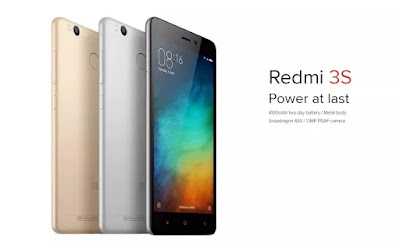




{ 0 comments... Views All / Send Comment! }
Post a Comment
Note: Only a member of this blog may post a comment.